富士施乐打印机s2110怎么扫描(施乐2110网络扫描使用方法)
1、设置好复印机的IP地址
2、安装驱动光盘里的软件
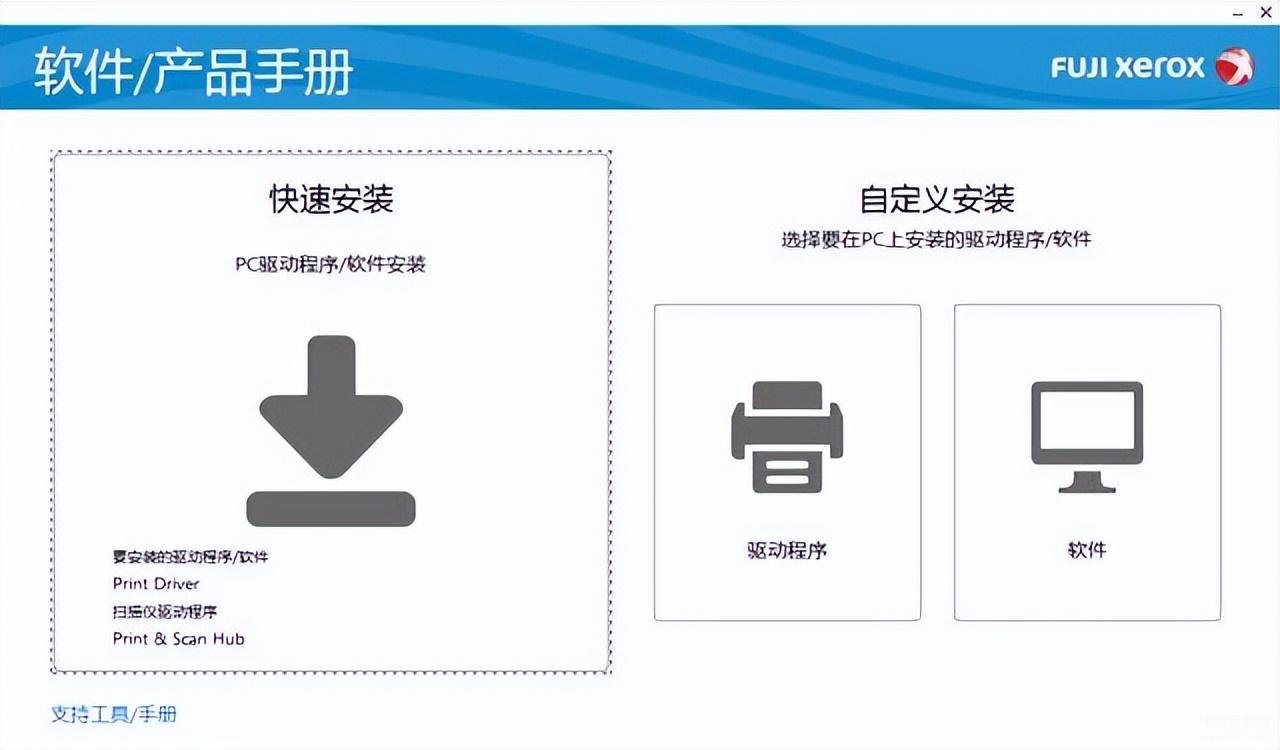
3、驱动安装完毕后,运行扫描仪联接程序
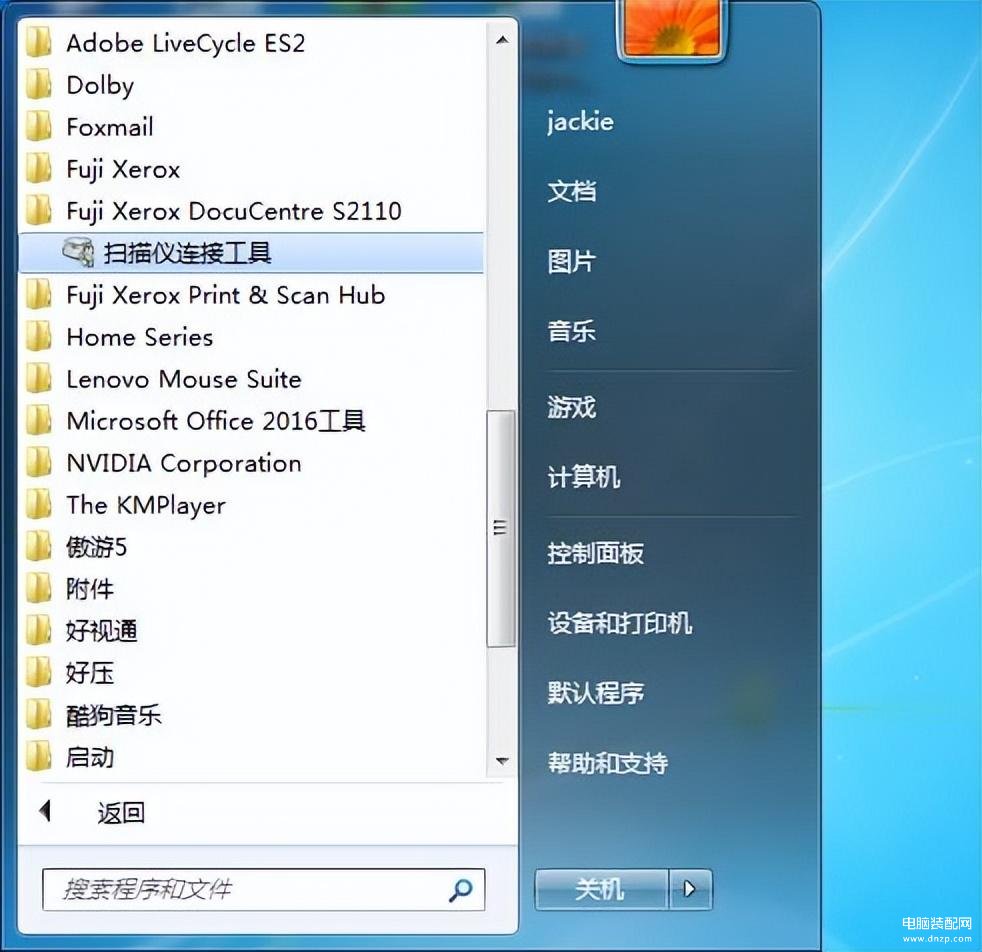
4、搜索扫描仪,选中后按确定。
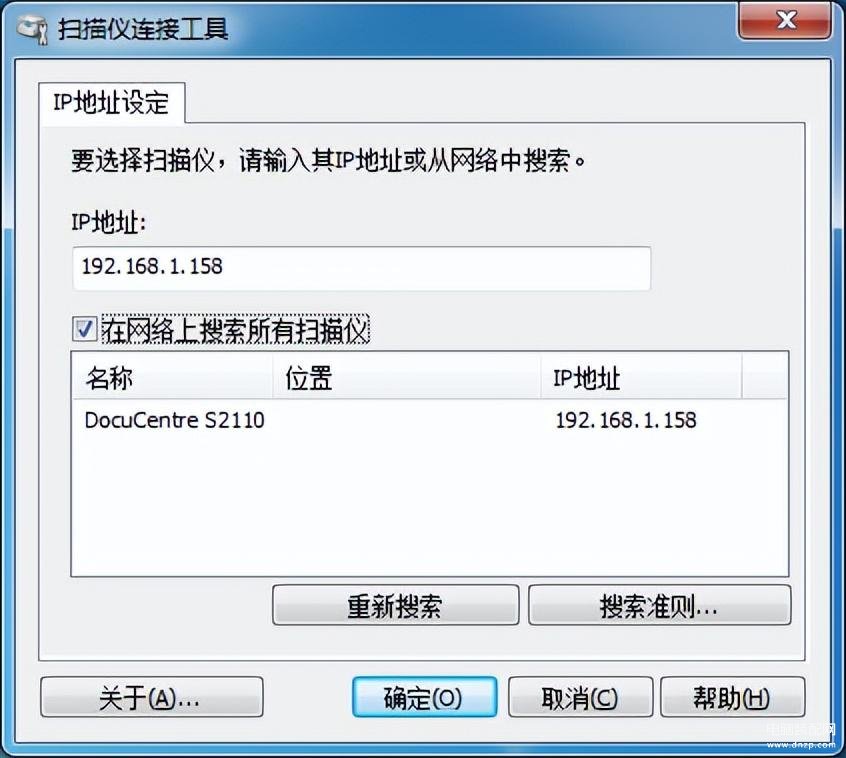
5、运行扫描和打印中心
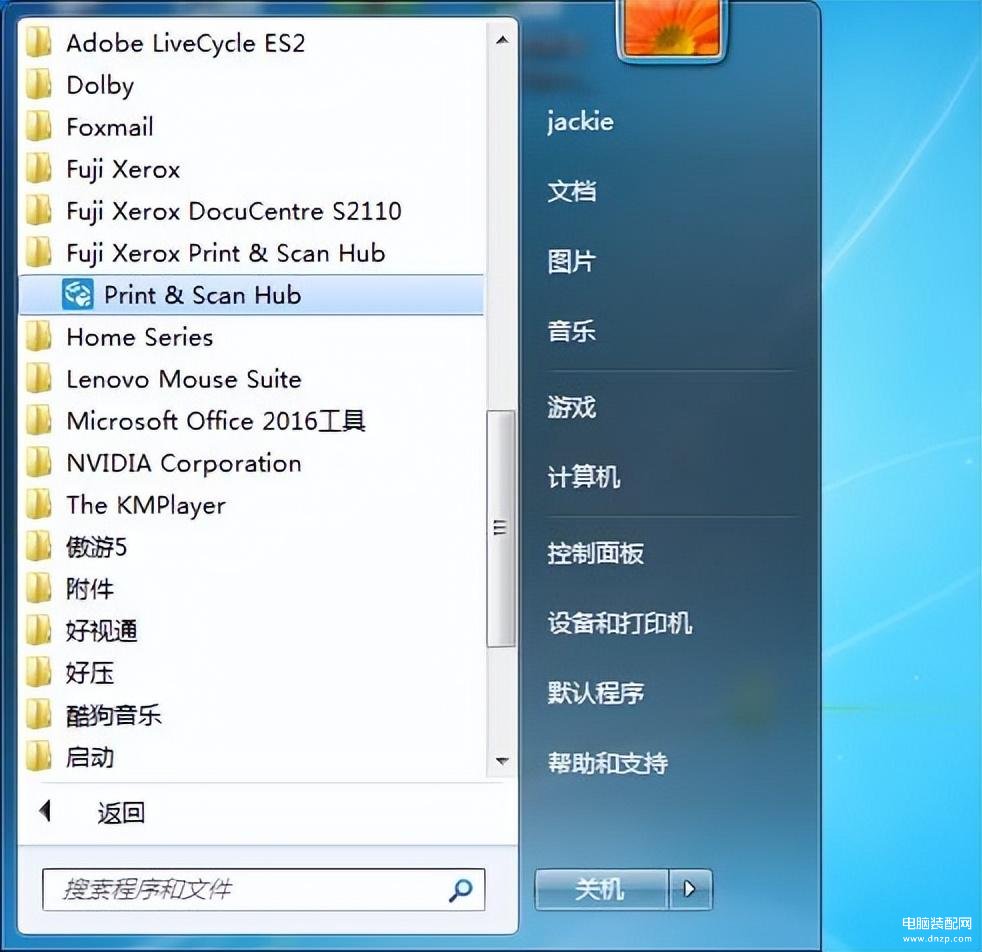
6、运行软件,选择扫描功能
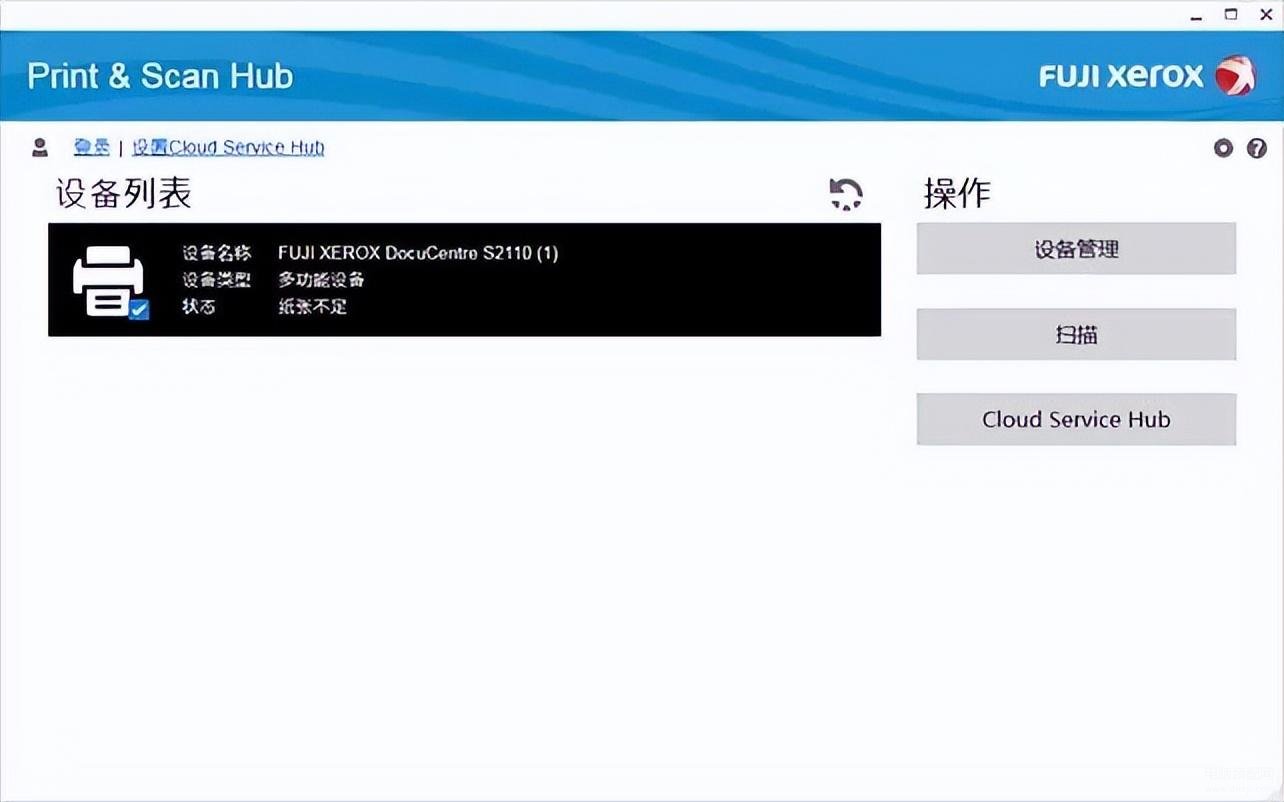
7、放好原稿(原稿必须短边进纸),并选择扫描
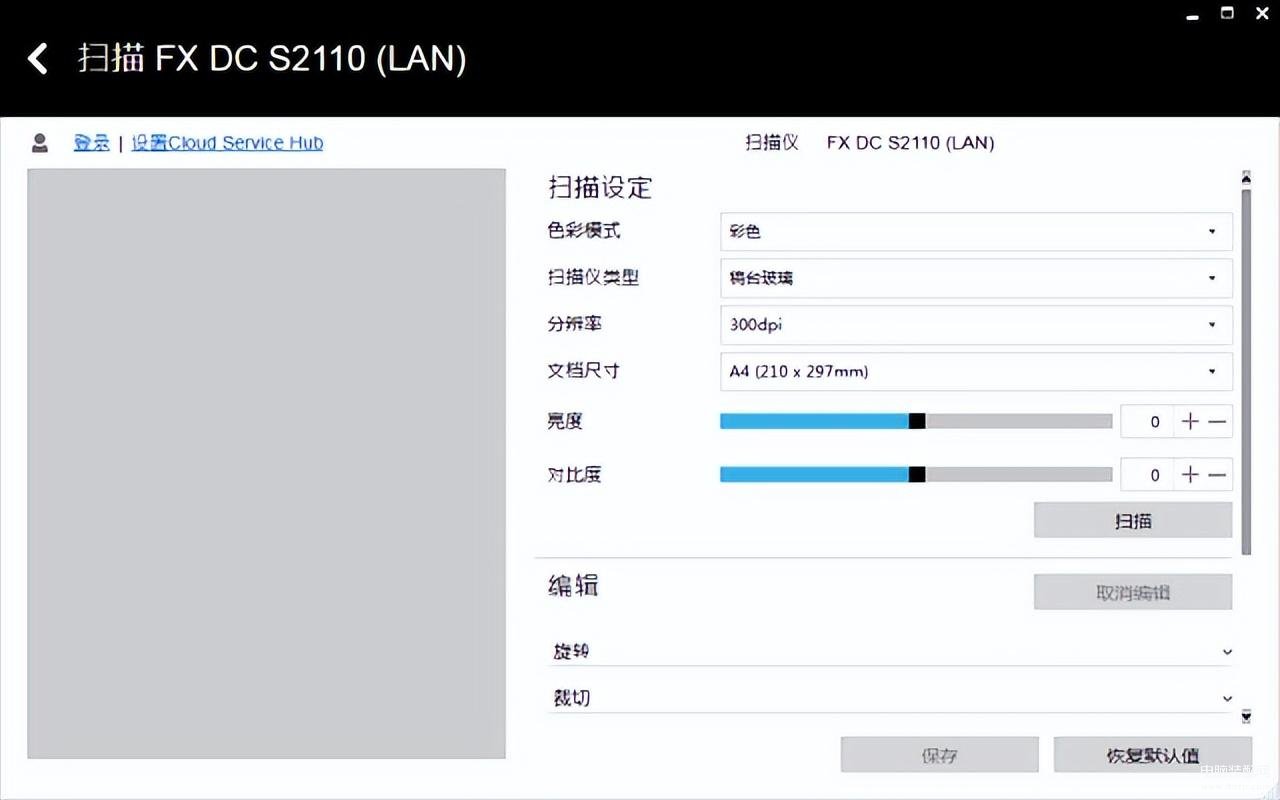
8、文件扫描完成后,选中文件并选择文件的各式和存储的位置,并保存即可。

本文内容由互联网用户自发贡献,该文观点仅代表作者本人。如发现本站有涉嫌抄袭侵权/违法违规的内容,请发送邮件至 203304862@qq.com
本文链接:https://jinnalai.com/n/213624.html

